This will show you how to remote control Mac computers with iOS devices.
Set Up Mac for Being Controlled
I use TeamViewer for all platforms connecting to a Mac except Mac to Mac connections. This works for me since I only have a few Mac computers.
Download TeamViewer for Mac here. Do an installation for unattended access and set a password for connecting.
Once installed and opened, you will have to create an account. You can do that here.
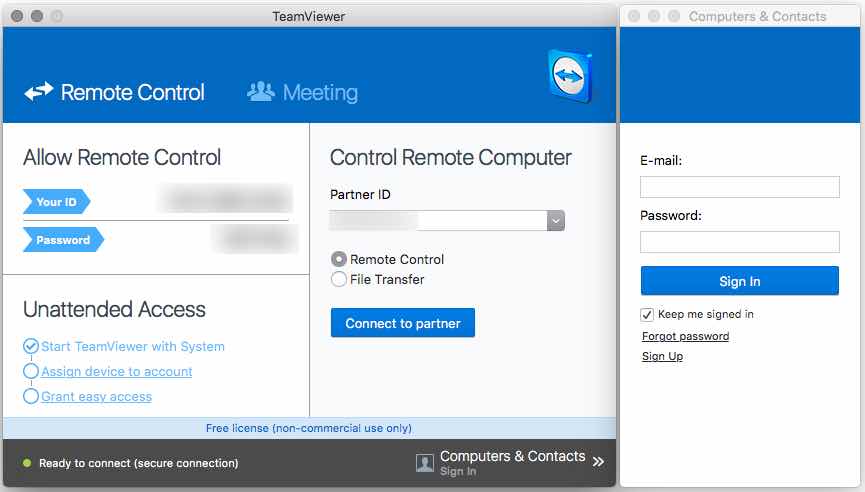
Sign into your account. You should see the name of this Mac on the list of computers available for access. If not, add this computer will be under this menu and you can click that:
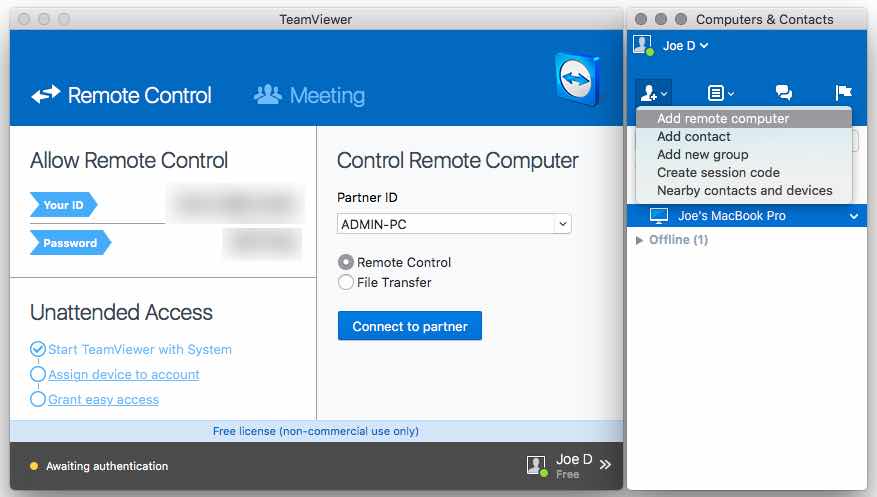
Make sure in preferences that you have it set so TeamViewer starts with the system.
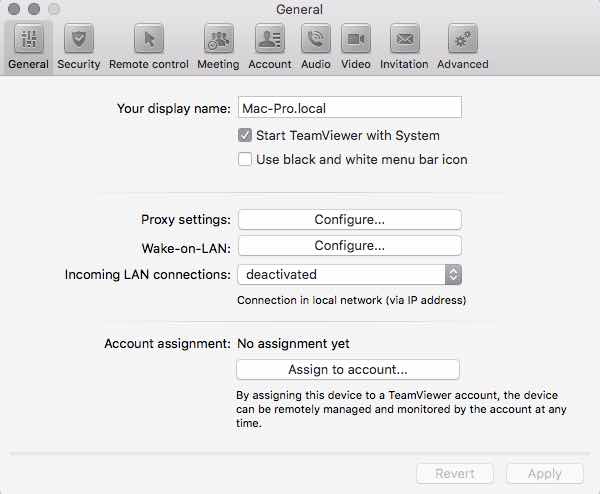
Demo
Set Up iOS for Controlling
Download TeamViewer for iOS here.
Once installed, go to the computers tab and sign into the same account that you created on the Mac. Your Mac computer should show up on the list.
Note: You may have to add the computer to your trusted devices list. TeamViewer will send you an email for this.
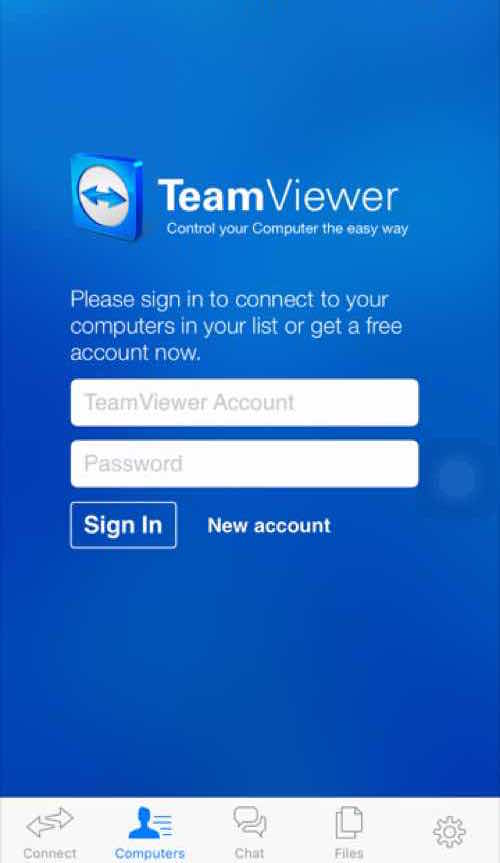
Go to My computers.
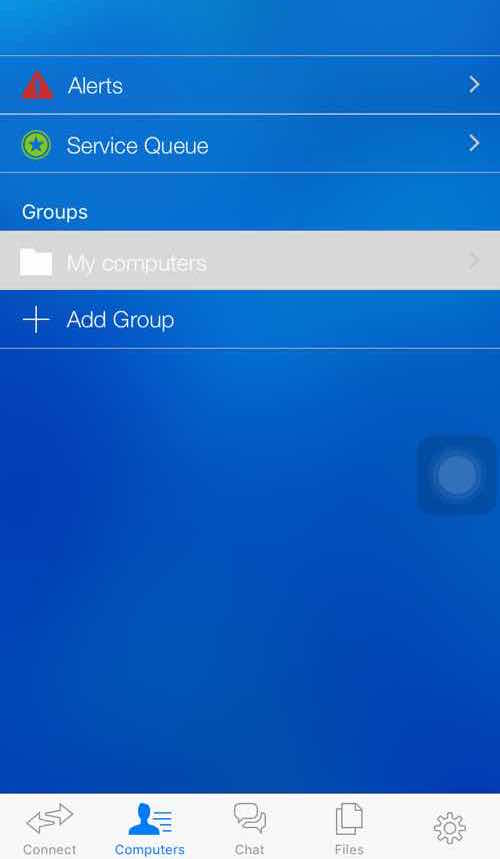
Remote control the device by tapping on the double arrows beside the computer. If you set a password, it will prompt you.
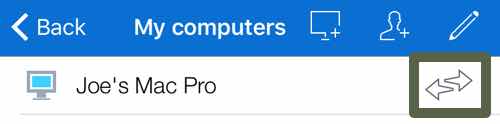
That is it! You are now connected. You can adjust the quality on the toolbar.
This works anywhere, on or off the network.
