This will show you how to remote control iOS devices with Android devices.
Set Up iOS for Being Controlled
You have to be jailbroken for this to work. There is no way around this.
Navigate to Cydia and download the Veency package. You don’t have to add any repositories.
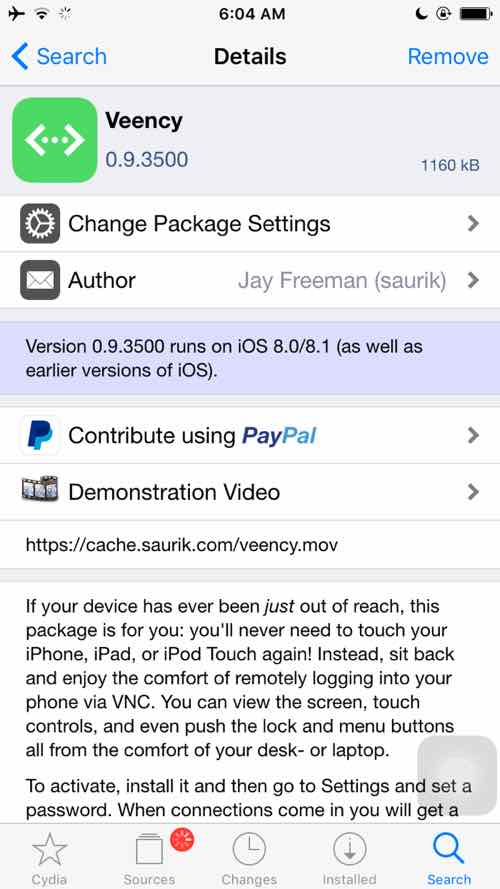
After you install it, go to Settings and scroll down until you see the preference pane. It should be with all of the other tweaks.
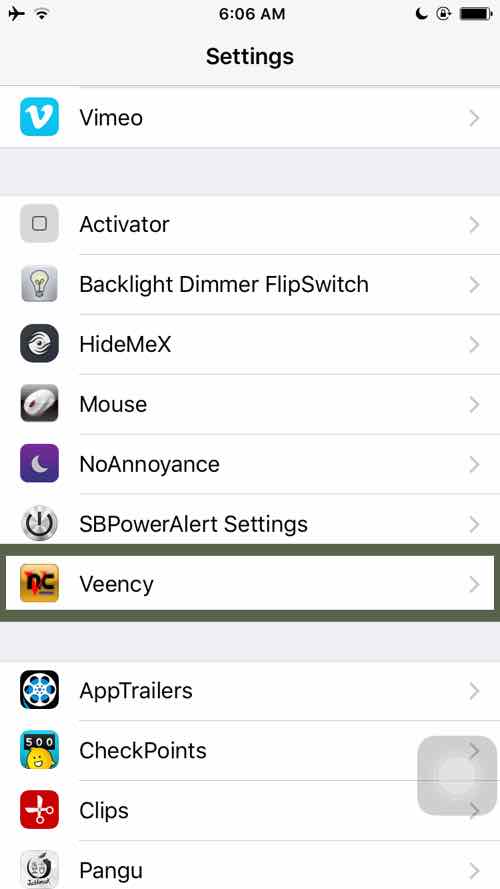
Check enabled if not already, use your personal preference for show cursor, and set a password. A password is needed to connect to this iOS device unattended. I just use “1” for my password.
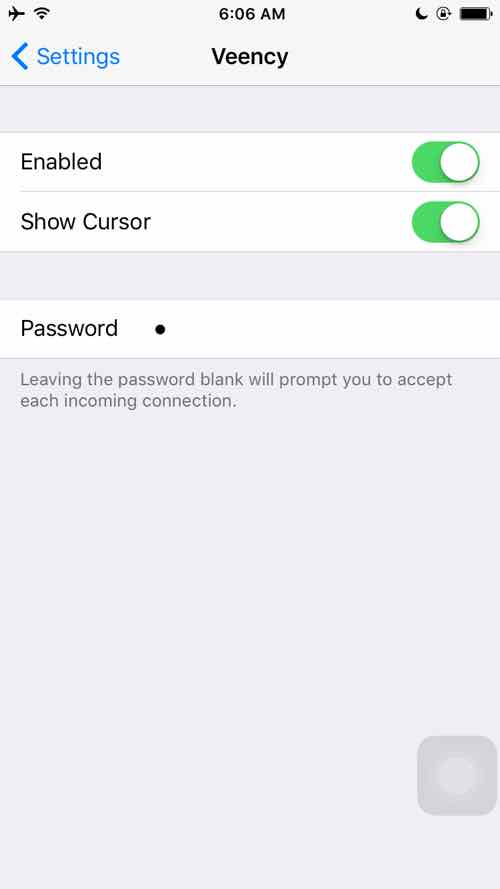
Go back in your Settings to WiFi and click the information icon on the network you are connected to.
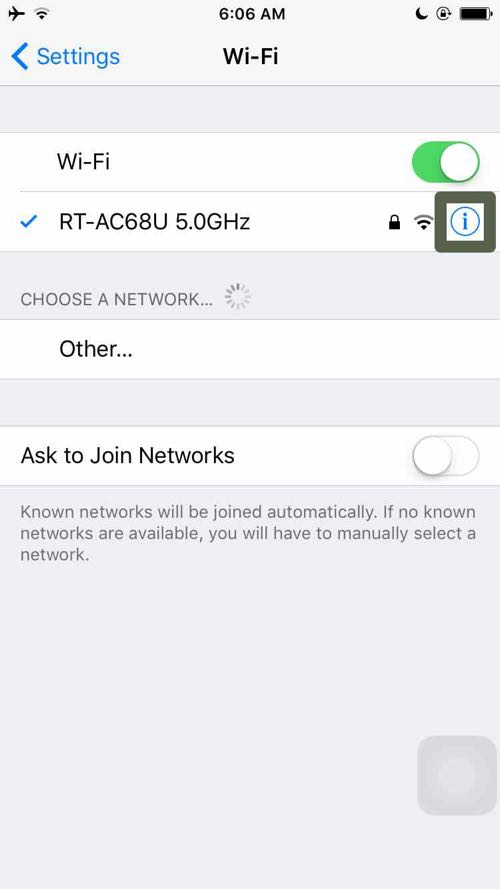
Make note of your IP address. This will be important for connecting to the device next via a VNC viewer.
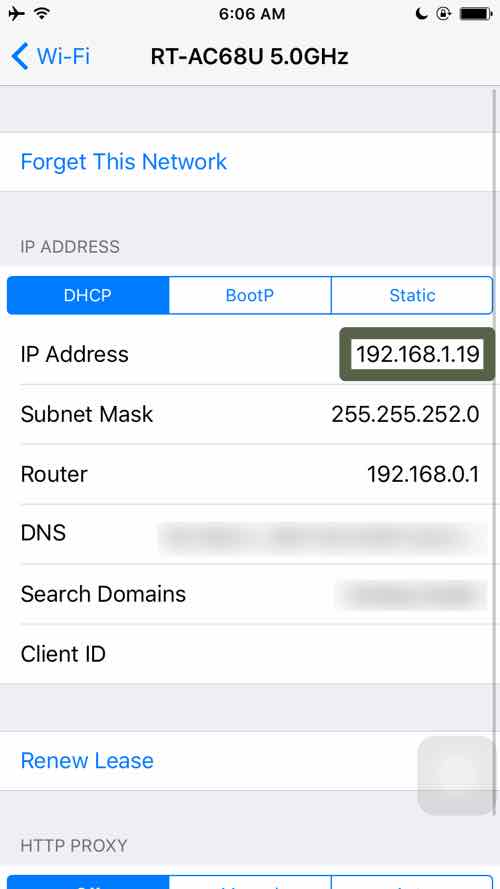
This is device number 19, so its IP ends in 19 per my naming system. To make this IP static, you will have to research how to do DHCP reservations or static IP within your router. Every router is different.
Demo
Set Up Android for Controlling
Make sure your Android device is on the same network as the device you are controlling – more on connecting outside the network below.
Download RealVNC Viewer for Android here.
Once installed and opened, add the connection created above. Enter its IP address from above into the IP address section and a custom name of your choice (e.g. “Windows Computer #5).
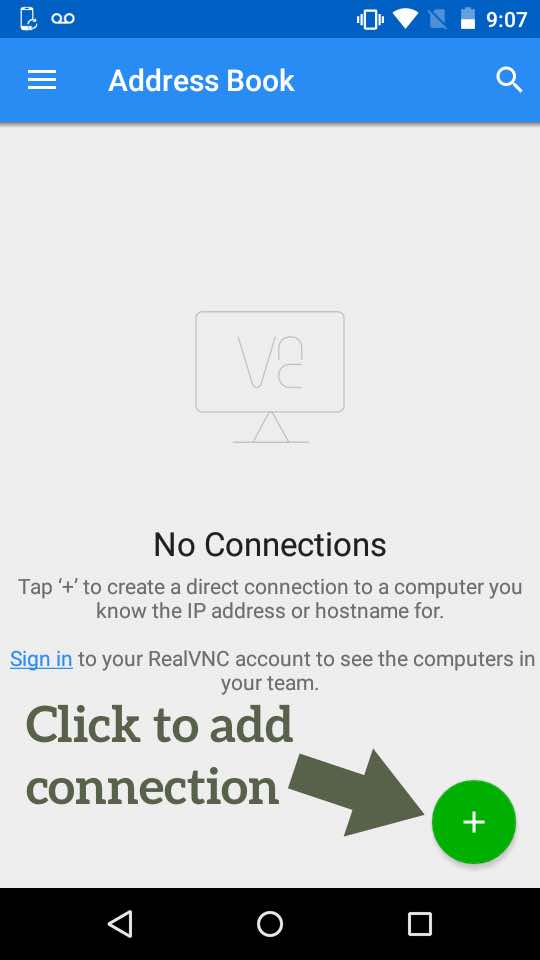
Enter the IP of the device we set up to connect to and enter a name for it. I usually name mine according to my cash device naming system.
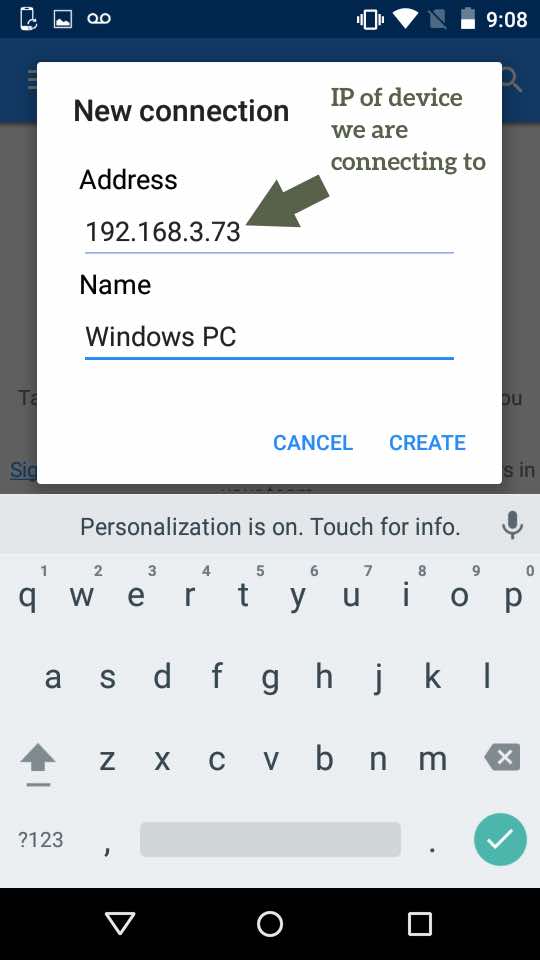
I like to set quality to low:
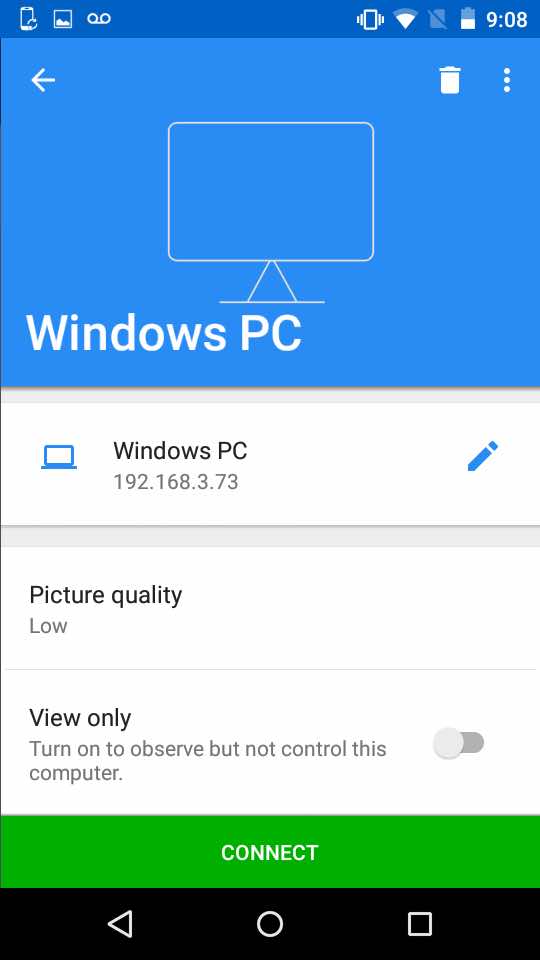
Click connect.
You can turn off the encryption warning so you don’t get that every time.
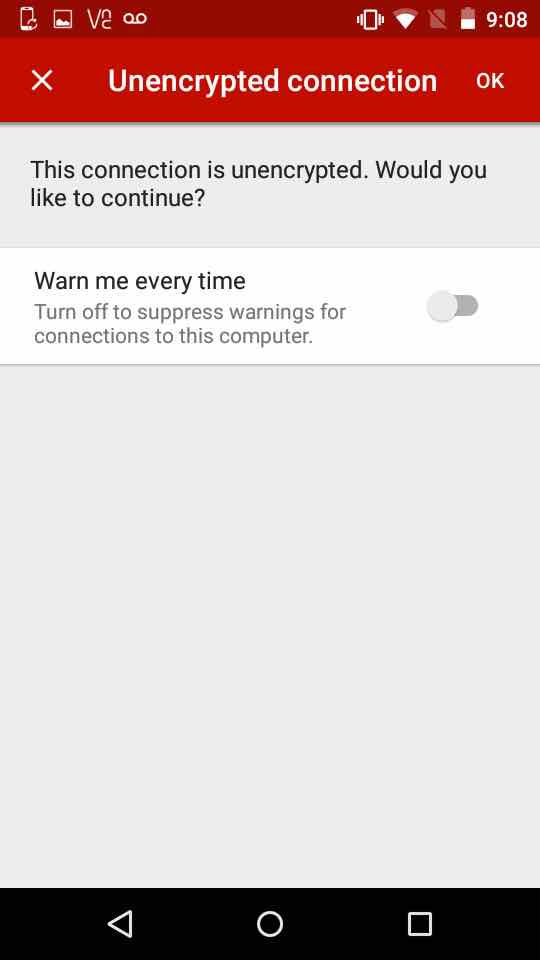
Enter the password (in my case, 1).
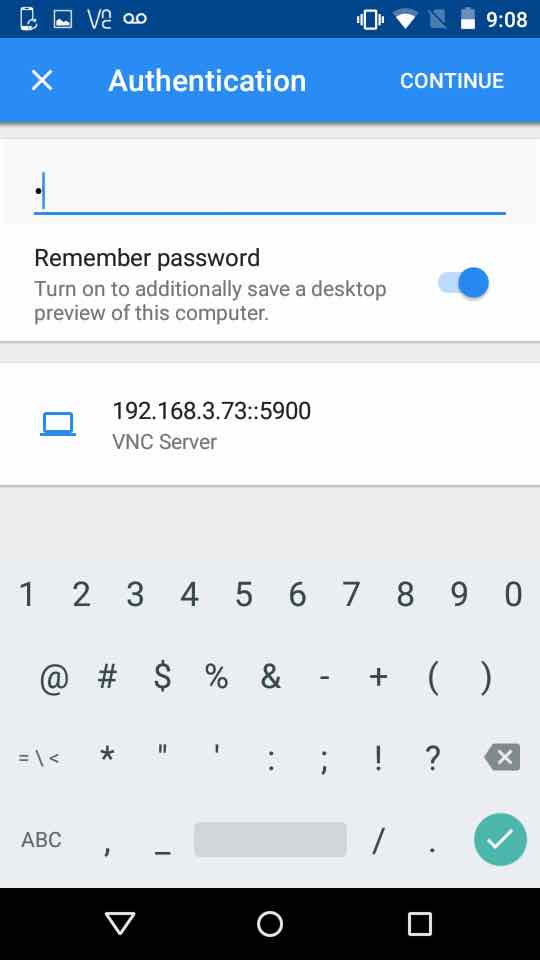
You are now connected to your device with an Android on the same network!
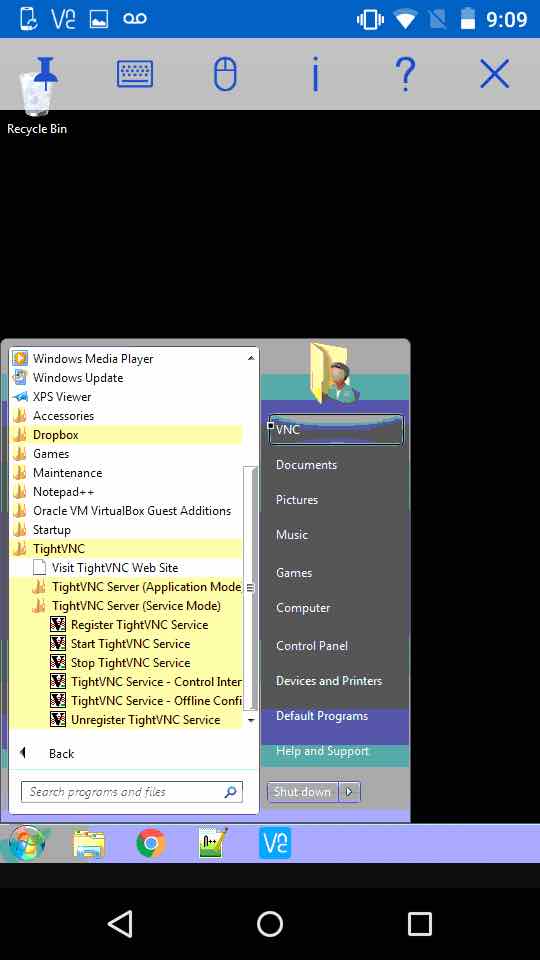
Controlling from Outside Your Network
In order to control this device from outside the network, I recommend setting up a VPN on your router. You can then use the same IP address you used above to connect to the machine as long as you are connected to your router via the VPN on the device controlling.
I will have an example soon on how I set up a VPN with my router, but how you can set up a VPN on your router depends on your model. Every UI is different. You will have to research your model for how to set up a VPN on it.
